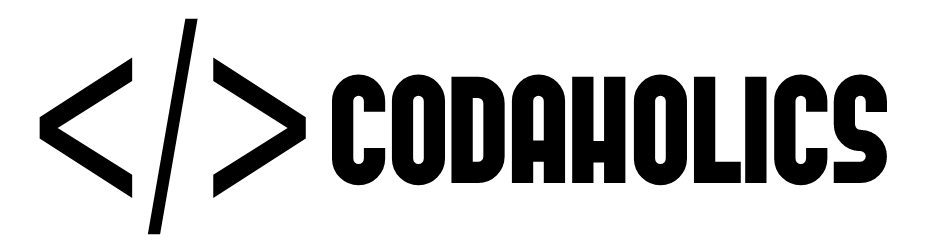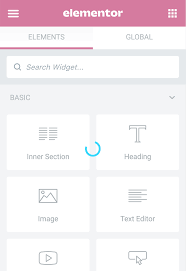Elementor Widget Panel Not Loading
Published on May 10, 2024
The continuously spinning "Loading" indicator and the inability to load your Elementor Widget Panel are typically the result of a resource problem, a conflict with another plugin, or a server setting that has to be changed.
In order to troubleshoot and fix this problem, kindly follow the instructions listed below:
Problem 1: Low Resources: Meet the system requirements,
First of all ensure the system requirement. Typically widget panel keeps loading because of lack of enough resources, i-e php memory limit. In order to check your system’s resources, go to Elementor > System Info. Two of the main things to check are the PHP version and memory limit, but also take note of any other items that might indicate a problem. Check if these resources are good enough?
Solution 1: Make sure to have enough resources
Increasing your PHP Memory
Access to cpanel, use the MultiPHP INI Editor for all your settings. Find memory_limit variable and increase the limit to atleast 512M.
If you do not have access to cPanel, the following methods are also used to increase your memory.
Note: If you don’t know how to edit these setting contact experts or you should contact your hosting to have them increase your memory limit.
Edit your wp-config.php file
Go to file manager and public_html folder fine wp-config.php file and add following line any where and save the file.
Note: Before editing any file make sure to have a backup of the website:
define('WP_MEMORY_LIMIT', '512M');
Note: WordPress memory can be different from the server – you need to set this regardless of server memory settings.
Edit your PHP.ini file
If you have access to your PHP.ini file, change the line in PHP.ini
If your line shows 64M try 256M:
memory_limit = 256M ;
Edit your .htaccess file
If you don’t have access to PHP.ini try adding this to an .htaccess file:
php_value memory_limit 256M
Problem 2: Not using Updated Elementor or Elementor Pro or Wordpress Theme
Make sure you are using the most updated versions of Elementor, Elementor Pro (if you are using that), WordPress and your theme. Sometimes it isn’t obvious that there is an update available.
Solution 2: Make sure to have enough resources
Note: Make sure to have a backup of the complete website. If something breaks website you may to restore.
Go to Dashboard > Updates. Check if updates are available update one by one theme and plugins and check if elementor starts loading.
Problem 3: Plugin Conflict with elementor or elementor Pro.
Solution 1:
Step 1: Disable all of the plugin except elementor and reload elementor editor. If it’s loading correctly and you are able to edit the content and save, then it’s definetly because of one of the plugins.
Step 2: Active plugins one by one, activate one plugin at a time and reload elementor editor and check if it’s working.
Step 3: This is how you will be able to detect the plugin that is causing problem, once the editor stucks on loading, it’ll be plugin that was activated latest.
Step 4: Leave that one deactivated and complete the process activating one by one, may be more than one plugins have conflicts.
Step 5: Once you got the culprit, you have multiple options. Keep that one deactivated, if doesn’t necessary. Update that plugin, if update is available. Keep elementor’s previous version until other plugins are updated.
Conclusion
Always take backup of your data before going for any trouble shooting. If you are not confident enough to troubleshoot or edit any file. Please contact us or any expert to find a solution for you.